Xiaomi Mi Flash Tool is the most useful application for all the Xiaomi Smartphone users. It helps in flashing the Stock Fastboot ROM on your Redmi/ Mi Phone. It comes in handy during the situations when you want to revert back to Stock ROM/ Firmware from Custom ROM/ Firmware. It also helps in restoring your device in case of a Soft Brick. On this page, we are going to guide you on How to Install Xiaomi Mi Flash Tool on your Windows Computer.
How to Install Xiaomi Flash Tool
- Download and extract the latest version of Xiaomi Mi Flash Tool on your Windows PC.
- After extracting you will see the following files.
- Now double click on MiPhone or MiFlash
.exeor.msifile. It might throw an error asking you to install .NET Framework 3.5 – Follow the instructions listed here to install .NET Framework 3.5 on your Windows Computer. - After you run
.exeor.msifile, you will see the screen as shown below. ClickNext >to proceed with the installation. - On the next screen, you will be asked to choose the installation folder. We recommend to leave all the settings unchanged and click
Next >. - Now, you will be asked to Confirm Installation. Click
Next >. - Now, the installation of XiaoMiFlash should start and might take a while. A Windows security dialog might pop up to install Xiaomi Drivers. Click
Install this driver software anywayto Continue. - Once installed you will see the below screen saying Installation Complete.
- A
XiaoMiFlash.exeshortcut is created on the desktop. - Double-click the shortcut to run Xiaomi Mi Flash Tool.
Note: The above installation steps may vary from version to version. However, the above steps on how to install Xiaomi Mi Flash Tool will give an idea on how to install it on your Windows Computer.
Readme Once:
[*] There is no need to install Xiaomi drivers, as all the drivers come packed with Xiaomi Flash Tool.
[*] How to Use: If you want to learn How to use Xiaomi Flash Tool, then head over to How to use Xiaomi Mi Flash Tool page.
[*] Credits: Xiaomi Mi Flash Tool is officially created by Xiaomi Inc. So, all the credits go to them for providing this awesome tool for free!
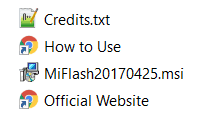
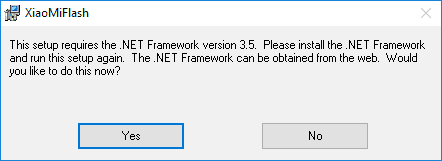
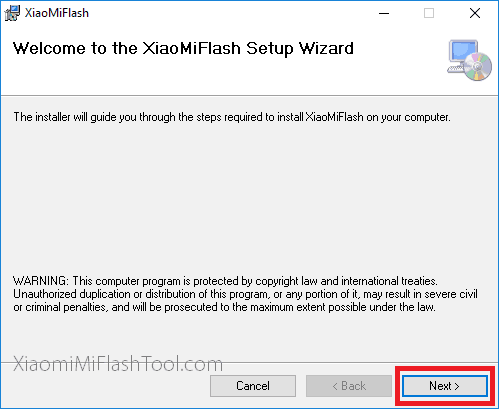
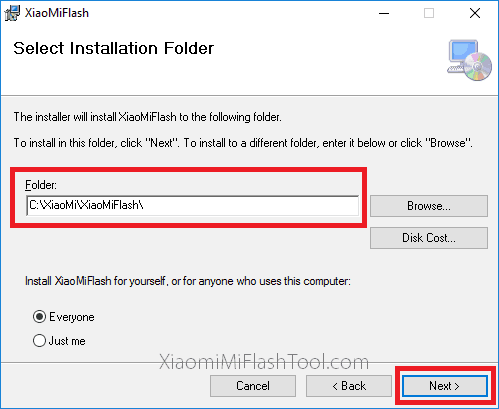
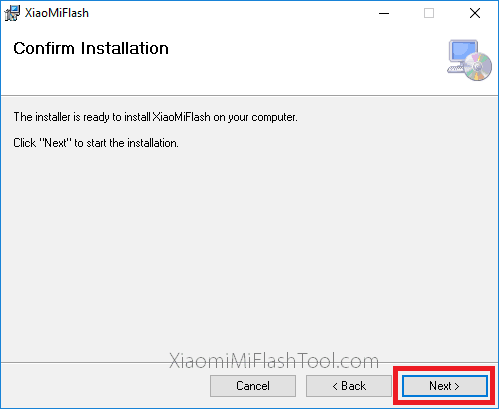
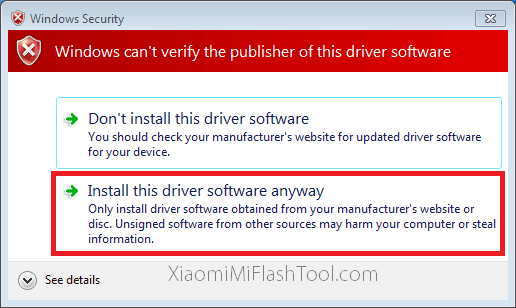
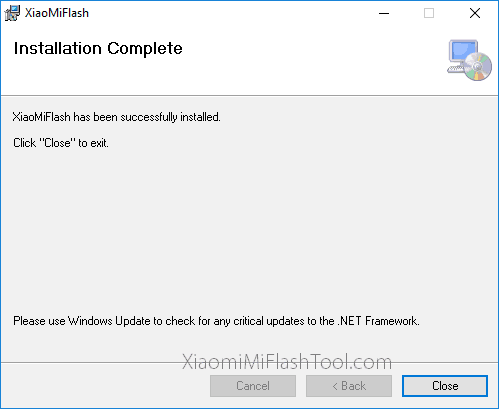
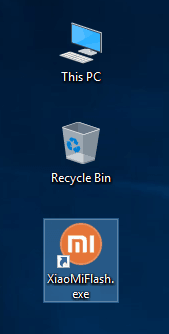
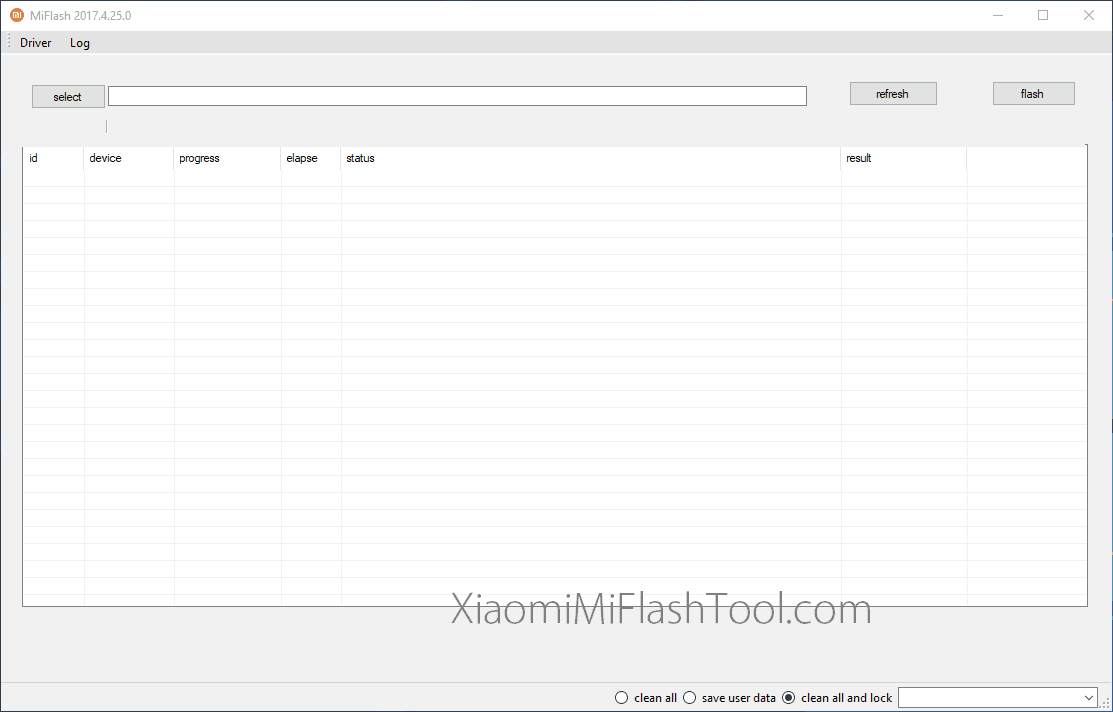
LEAVE A REPLY